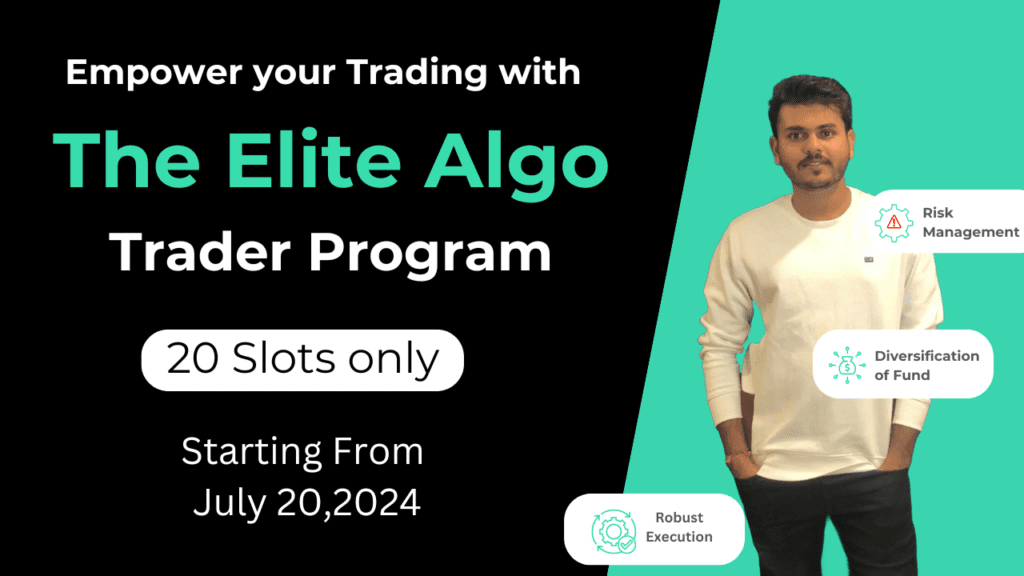How to connect Zerodha Broker with EzwebApp?
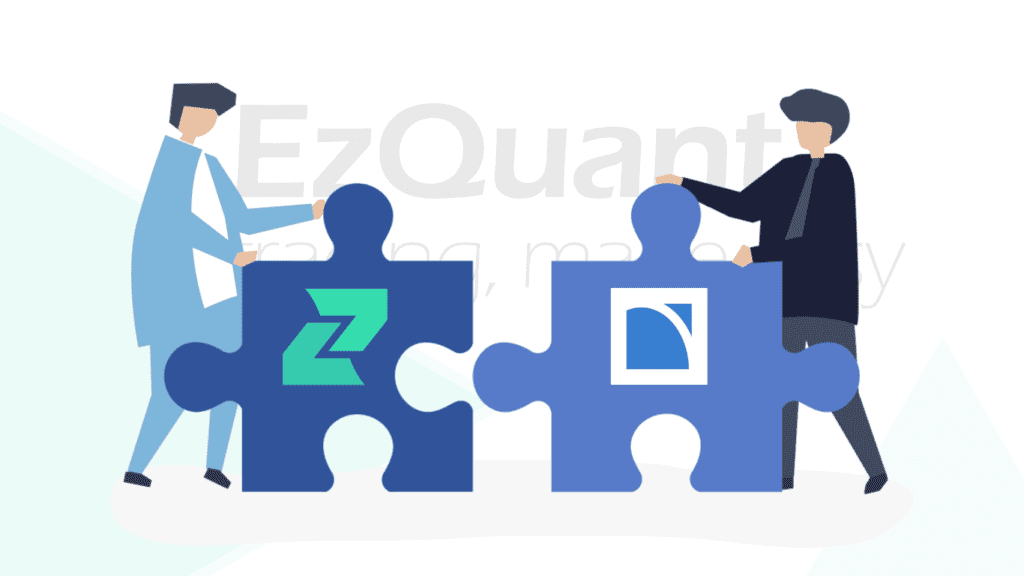
API ACTIVATION & BROKER SETUP ON EzWebApp
(i) Step 1: TOTP setup:
Setup TOTP for your Zerodha account. (Zerodha has made TOTP compulsory)
TOTP setup instructions: Please Click Here Get Details Instruction for TOTP Setup for Zerodha
(ii) Step 2: EzWebApp Broker Setup:
Go to the EzWebApp Broker Setup page, click on Setup under the Zerodha logo, In popup add your Zerodha User id You will see the Redirect URL which will later have to be pasted in Zerodha’s developer portal.
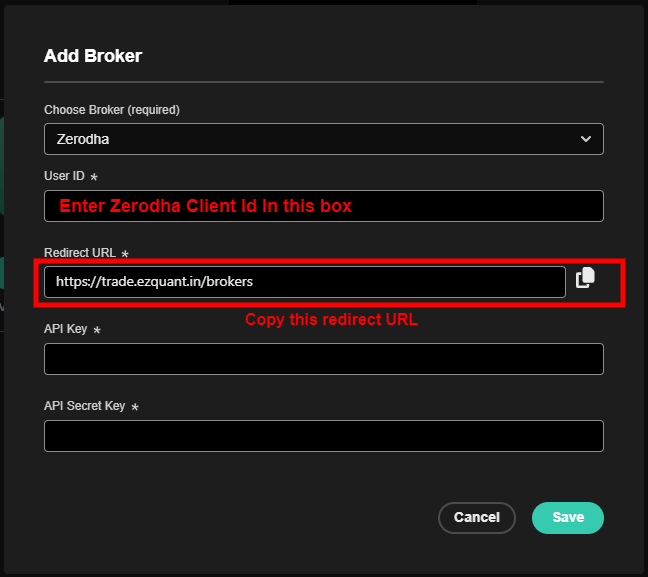
(iii) Step 3: API activation:
1. Sign up and login to developers.kite.trade. Your have to sign up on this portal separately, your existing Zerodha email id and password will not work. A fresh one-time sign up is required.
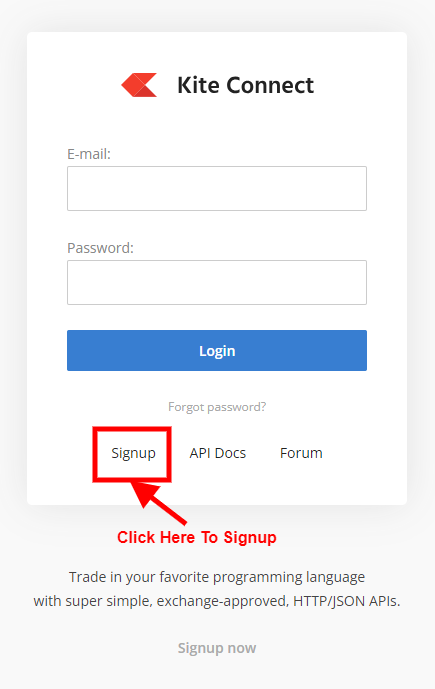
2. Zerodha charges Rs. 2000/month for API usage. Go to the Billing section. You can either purchase credits or connect your Zerodha account to auto debit API fees from your trading account, every month.
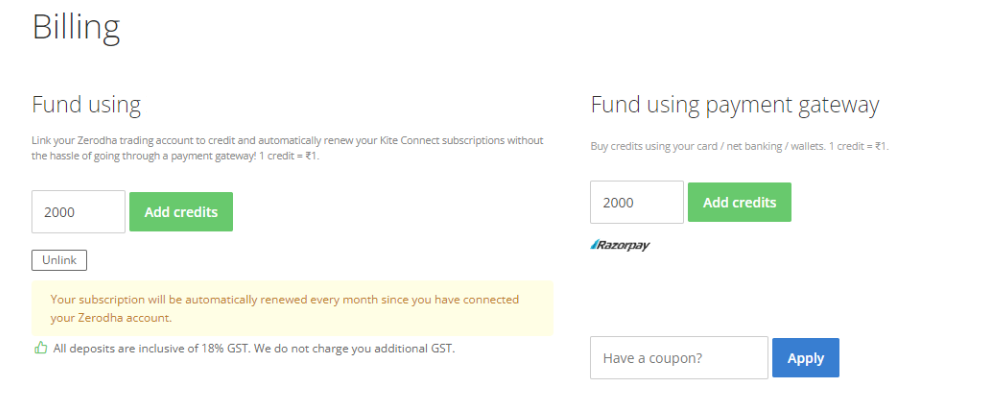
3. Once you have purchased credits OR linked your trading account for debit of API fees, go to the My Apps section and click on the Create new app button.
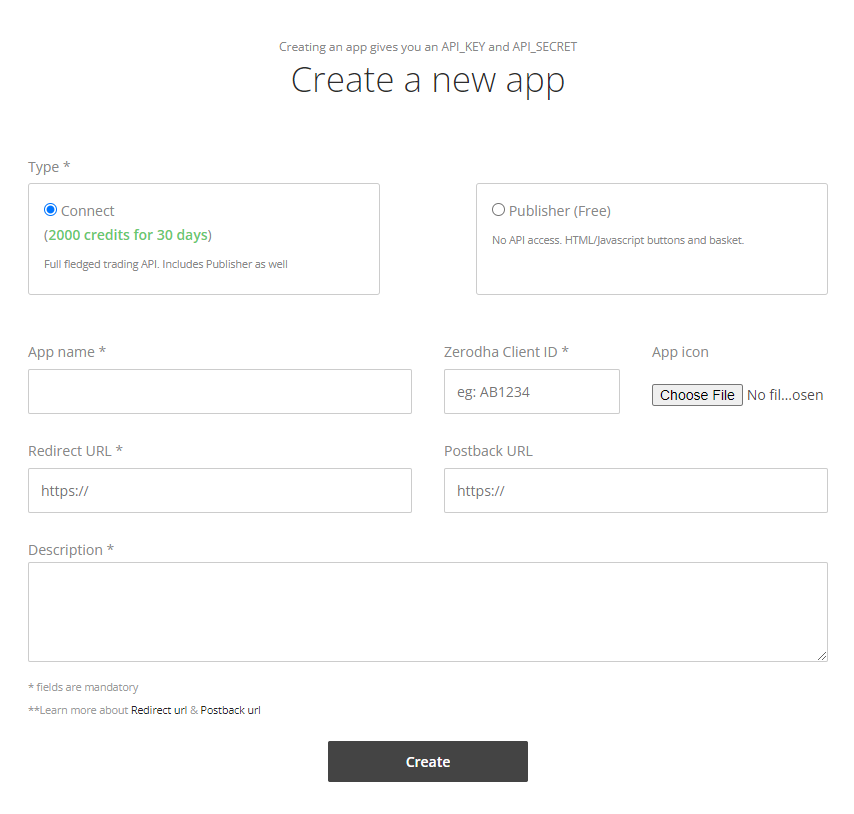
4. Select the Connect option.
5. Enter an App name (any random name).
6. Enter your 6 digit Zerodha client id.
8. Copy the redirect URL from the EzwebApp broker setup popup (mentioned in Step 2) and paste it on the Create a new app page in the Redirect URL text box on the Zerodha developer portal, you can leave postback url text box or you can paste same url as Redirect URL, on the Create a new app page.
9. Give a random Description.
10. Click the Create button, and your API app will be created.
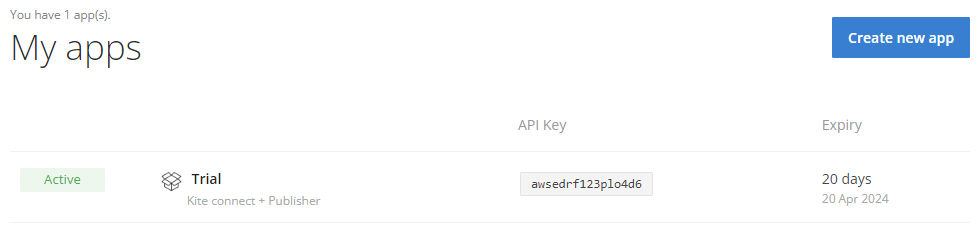
11. Click on the newly created app.
12. On the next page, you will see the API key and API secret on the right hand side.
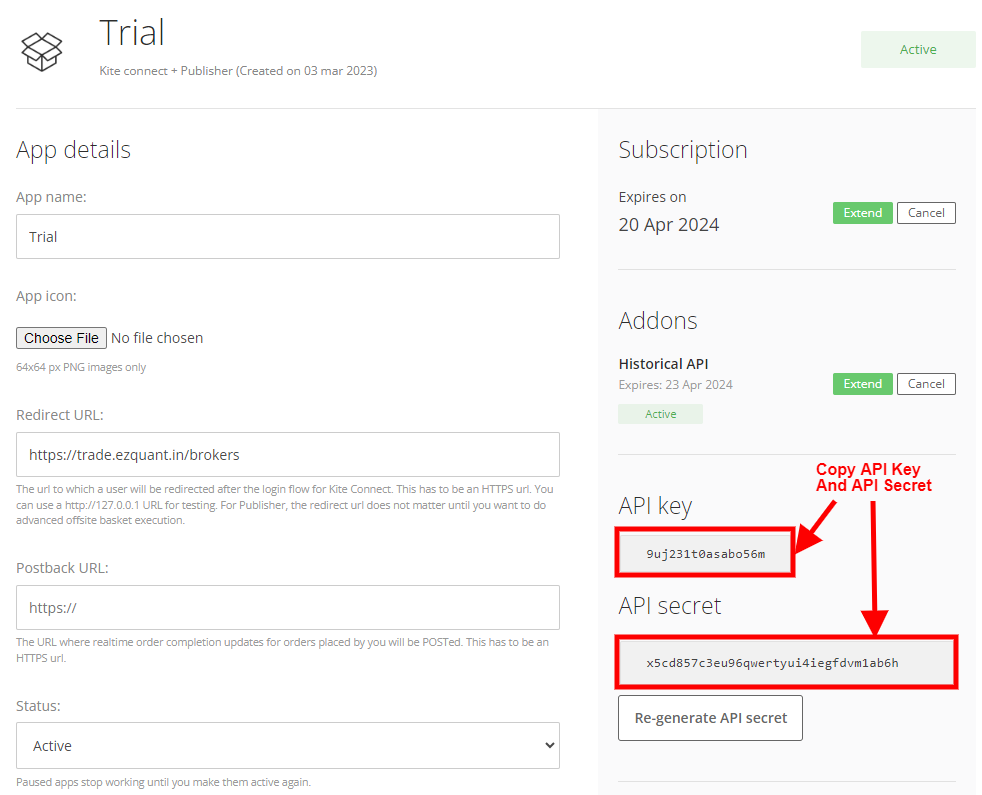
13. Copy the API key and paste it under the API key text box on the EzWebApp broker setup popup, and copy the API Secret and paste it under the API secret text box on the broker setup popup.
14. Once the API key and API secret are pasted on the Broker Setup Popup, click SAVE.
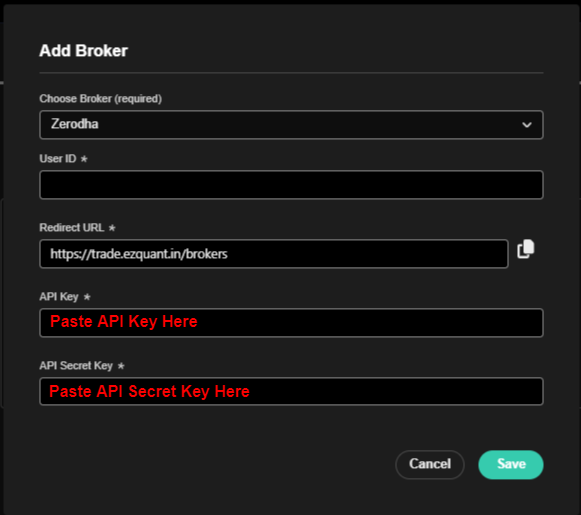
15. Go to the Broker page of EzwebApp, you will see a login button on right side of page. Click on Login. If the setup has been done correctly, you should be able to see a confirmation that you have logged in.

(IV) Zerodha setup checklist (incase of broker login failure):
1. Make sure TOTP is enabled for your account.
2. Make sure there is no empty space after the api key and api secret pasted on the EzWebApp broker setup Popup.
3. Make sure api key and api secret are correctly pasted in the correct, respective text boxes. Sometimes by mistake api key is pasted in the api secret text box and api secret is pasted in the api key text box. Make sure that is not the case.
4. Make sure api subscription has not expired.
5. Make sure you are logged out of all zerodha terminals and products on the browser from where you’re trying to broker login. Broker login on EzWebApp has to be a fresh login. You cannot be signed in to Kite or any other Zerodha product at the time of doing Broker Login